Windows Server 2008 R2 Extend C Drive Grayed out Fix
Summary
On this page, you will be told the solution for Windows Server 2008 R2 C drive resizing when Disk Management failed to resize the partition.
C Drive Partition Resize Software Download
Download IM-Magic Partition Resizer Server to extend C drive when Extend Volume under Disk Management on Windows 2008 R2 is grayed out.
Partition Software for C Drive Extending
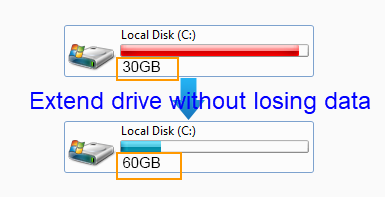
If you found that the "Extend Volume" option under Disk Management on Windows Server 2008 R2 is grayed out when you want to extend C drive, you can rely on partition software. IM-Magic Partition Resizer Server enables you to resize partition server 2008 R2 when "Extend Volume" option is grayed out. With this partition software, you can extend volume, shrink volume and move volume without touching a single data stored on the disk.
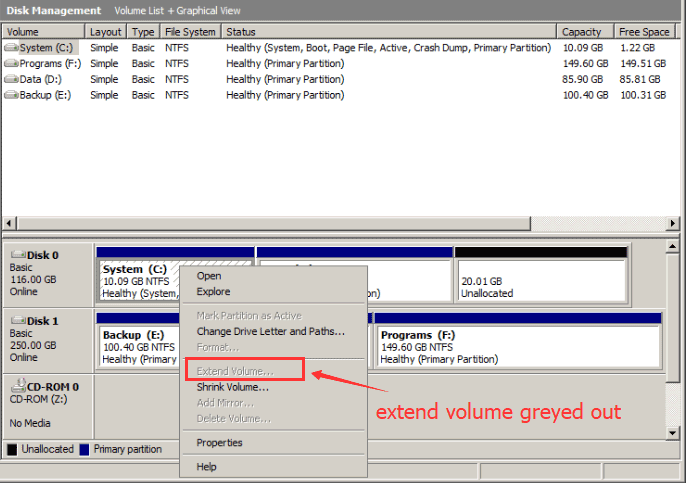
Download IM-Magic Partition Resizer Server for all Windows Server OS to extend volume, any volume on Windows Server OS without losing data.
Steps to Extend C Drive on Windows Server 2008 R2
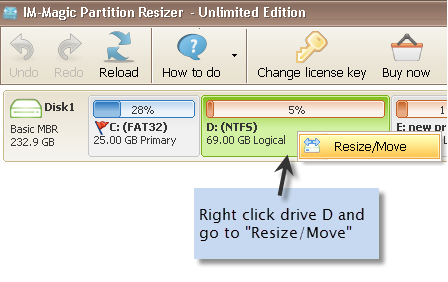
How to redistribute disk space in Windows Server
Step 1:
Download, install and run IM-Magic Partition Resizer Server. Right click a partition that has enough free space and choose "Resize/Move" option.
Step 2:
Shrink the selected partition to squeeze some free space. The free space will display as unallocated volume.
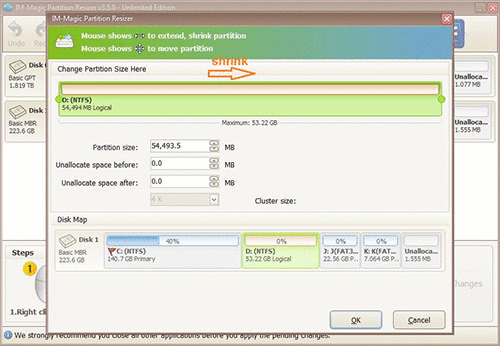
Steps to resize your disk partition
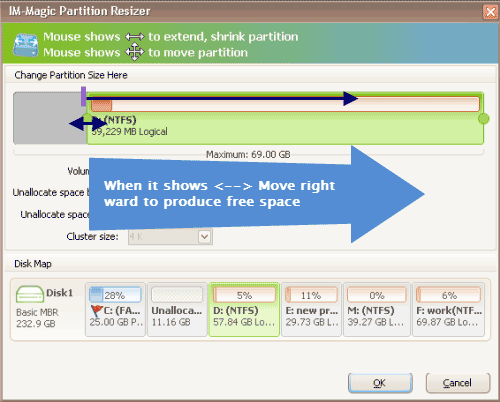
Shrink other large partition to produce free space for C drive
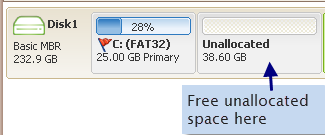
Step 3:
You need to move the unallocated volume close to C drive. Then, right click C drive and choose "Resize/Move" option.
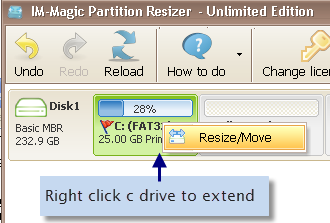
Right click c drive to get started with extending c
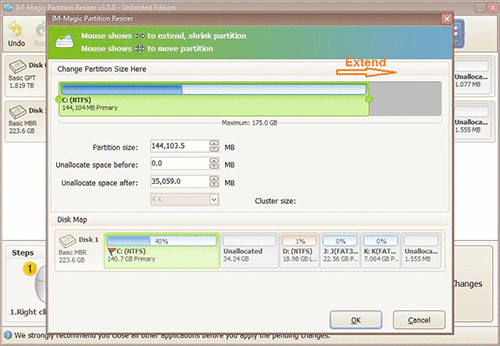
Steps to resize your disk partition
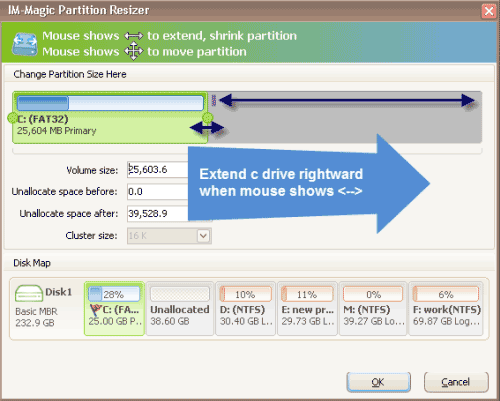
Step 4:
Move the arrows to extend C drive and click "Apply" button.
Download IM-Magic Partition Resizer Server Edition
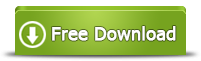
Video - how to shrink partition and extend c drive
Extend Volume Grayed out When Extend C Drive in Windows Server 2008 R2
"C drive is running out of disk space on Windows Server 2008 R2, so I tried to extend the C drive space under Disk Management. However, the problem is that I cannot select the Extend Volume option after right clicking C drive because it is grayed out. What is wrong with it? How can I extend the C drive when Extend Volume is grayed out on Windows Server 2008 R2?"
Windows Server 2008 R2 has enhanced its function and enables users to extend disk volume under Disk Management on condition that there is contiguous unallocated space on the same hard disk. Unallocated space refers to a disk volume that is not formatted and occupied by any data. Contiguous unallocated space means that the unallocated space must be right behind the partition you want to extend. Disk Management on Windows Server 2008 R2 allows you to shrink volume to squeeze some unallocated space, but it does not allow you to move a partition. If the unallocated space is not contiguous to the C drive, the "Extend Volume" will be grayed out.
Download Partition Software When Extend C Drive Grayed out
When "Extend Volume" option to extend C drive on Windows Server 2008 is grayed out, IM-Magic Partition Resizer Server can help you increase the size of C drive effectively. IM-Magic Partition Resizer Server allows you to shrink partition to squeeze unallocated space and then move the unallocated space close to C drive with a few mouse drags. With this partition software, you can resize C drive without reinstalling system or repartitioning hard disk, so it is easy to handle and time-saving. What is the most important is that this partition software provides completely safe way to resize hard disk, so you don't need to worry about data loss due to partition resizing.
Delete Volume to Create Contiguous Unallocated Space
As you know, it is easy to squeeze some unallocated space from the partition that has free space with the function of "Shrink Volume" under Disk Management on Windows Server 2008. However, it is impossible to move the unallocated space close to C drive if you don't use any partition software. In this situation, you can also delete the partition(s) between C drive and the unallocated space to create contiguous unallocated space. However, before deleting the partition(s), you had better backup data in order to avoid important data loss.
Other Solution for C Drive Expanding on Windows Server 2008 R2
Diskpart command has the similar function with Disk Management to resize hard disk on Windows Server 2008 R2. If you want to run Diskpart to extend a partition, you should pay attention to following points,
1. The partition you want to extend cannot be system partition
2. The partition cannot be FAT32 file system
3. Contiguous unallocated space is necessary
If you can meet all requirements above, Diskpart can help extend disk volume on Windows Server 2008 R2. Without extending C drive, you can also run Disk Cleanup to delete some cookies and caches and more to free up some space on C drive.
For Windows Server all versions ==> Download IM-Magic Partition Resizer Server
