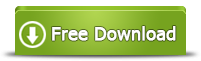Fix C Drive Running Out of Space Problem for Windows Server 2003
Summary
This guide helps users fix the Windows Server 2003 running out space on c system partition. It is 100% risk-free to solve server 2003 c drive low disk space problem!
Quick Navi
- Method1: Remove temp files, clean cache files from c drive | Save up to several GB
- Method2: Add space from another drive to c drive (Same disk) | Extend c drive with unlimited GB from another drive
- Method3: Add space from another disk (Build RAID)
Method1: Disk cleanup for Server 2003 C Drive
Deleting temp files under server 2003 c drive together with running disk cleanup on c drive may save up to several GB disk space on C system drive.
Way 1: Disk Cleanup for C drive to remove recylce bin files and temp files
- 1, Open THIS Computer, right click C drive ->Go to option 'Properties'
- 2, Click on Disk Cleanup
- 3, Click files to delete that may save up to several GB of disk space on C drive
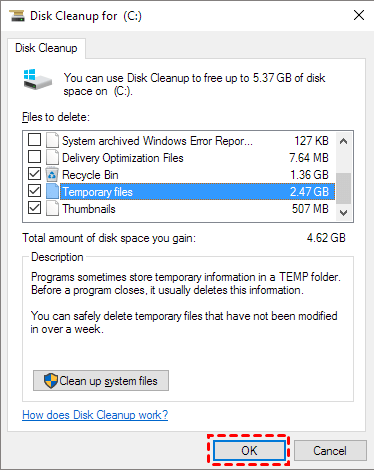
Way 2: Run cleanmgr in cmd with admin privileges
- Step1 - Press Windows + R on your keyboard, type cleanmgr and press Enter.
- Step2 - Select C: as target and click OK to run the disk cleanup in cmd.
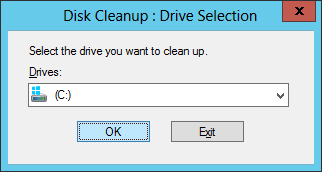
Also read: how to run disk cleanup for Server 2012
Method2: Fix Server 2003 C Drive Full Problem without Losing Data
To fix the c drive low disk space problem, you may use IM-Magic Partition Resizer Server to manage partition space without losing data.
Step 1:
Download the software Partition Resizer Server, right click the volume that has a lot of free disk space and go to “Resize/Move” to produce free space to be unallocated space at first.
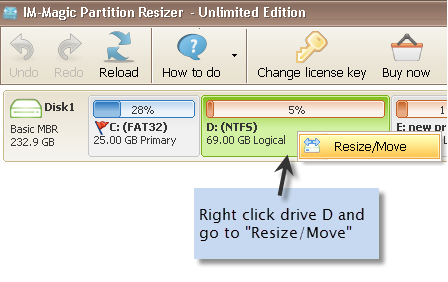
How to redistribute disk space in Windows Server 2003
Step 2:
After clicking the “Resize/Move”, you may shrink the volume when you see the double arrows, move its border to the left or right(We recommend you move its border right forward to create the unallocated space at the left which will be at the right side of C drive), and click “OK” button, and then you will see the free unallocated disk space created.
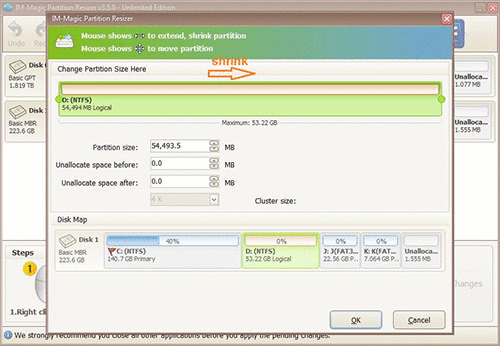
Steps to resize your disk partition
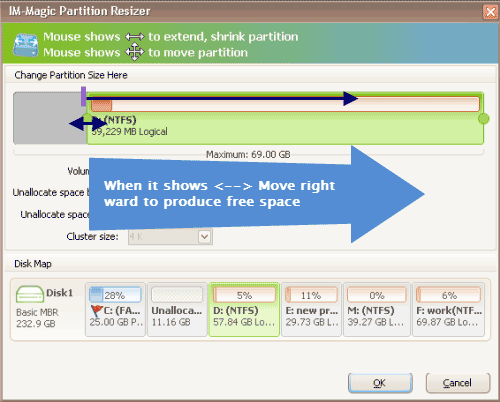
Shrink other large partition to produce free space for C drive
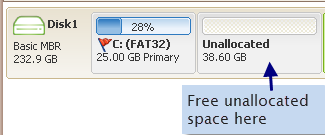
Step 3: (If there is already unallocated space at the right side of your c drive, this step will be the first step for adding unallocated space to c drive in server 2003)
Right click c drive and go to “Resize/Move”. Move its border to claim the unallocated space by draging its border with your mouse.
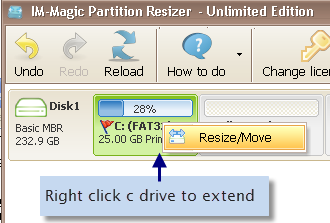
Right click c drive to get started with extending c
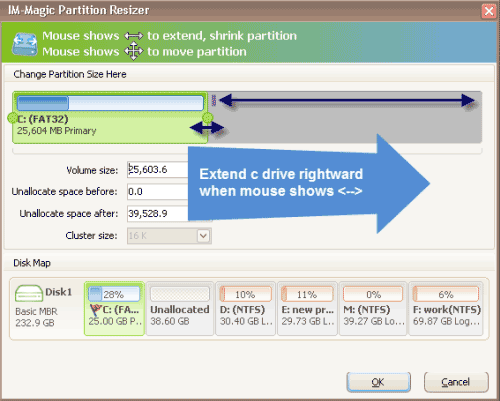
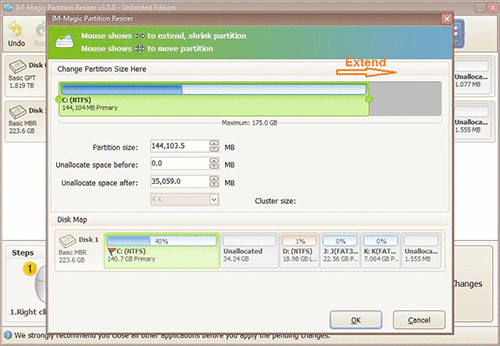
Steps to resize your disk partition
Step 4:
And click the APPLY Changes button in the software!
From the above, you can find IM-Magic Partition Resizer Server is user-friendly software. With it, “Drive C running out of space” problem can be solved easily.
Note: Disk Management and Diskpart cmd will not be able to extend c drive when c drive is FAT32 in file system and this time Partition Resizer can help add unallocated space to c drive no matter it's FAT32 OR NTFS.
Method3: Add space from another disk to C drive with RAID
Building RAID arrays may help add space to c drive from another disk.
Video: how to set up RAID arrays on server 2003
Adding another disk space to c drive with Partition Resizer after RAID Array is the next step.
Once the raid was built, then you may use Partition Resizer to safely distribute the disk space from another disk to the C drive. There will be no shrinking drive in this step.
- 1, Move the unallocated space next to c drive by moving the in-between partitions with a right click 'RESIZE/MOVE PARTITION' option and move the whole partition right forward without losing data, and then the unallcoated space will be at the left side
- 2, When the unallocated space has been moved close to c drive, right click c drive, and go to RESIZE/MOVE PARTITION option, drag its border right forward to claim the unallocated space
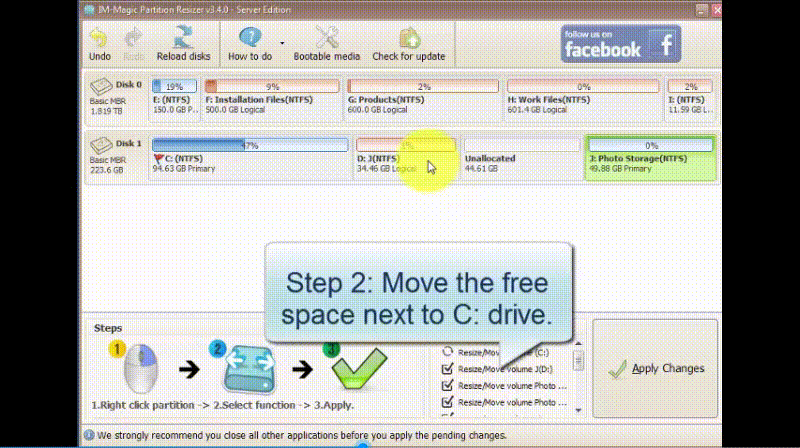
Also read: how to move partition in Windows
How to Resize Server 2003 Partition C Safely to Fix C Drive Full?
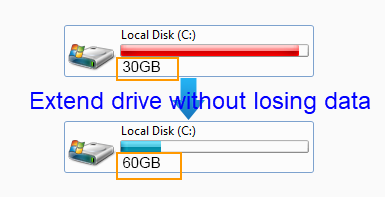
It’s frustration that Drive C shows a red bar full on Server 2003 and the computer keeps popping up the warning of low disk space on C drive. At this time, the computer began running slowly or even system crashed.
You tried to delete unnecessary applications and a variety of useless system files, the computer recovered a little bit, but still didn’t resume as expected, or you chose to reinstall the system and create a larger volume on Drive C. But there are some limitations of this method, you need to waste a lot of time and the data in the hard drive would be deleted.
You got irritated and all you want was just simple and easy-to-use software to help you get rid of this problem.
IM-Magic Partition Resizer Server, the disk management tool designed for thoroughly cleaning your system is your saver. Using it, you can resize your Drive C as you want without data loss, avoid troubles of reinstalling your system and save your lots of time.
Extend Partition When C Drive Running Out of Space
Using IM-Magic Partition Resizer Server to increase c drive size is an easy and efficient way to solve “c drive running out of space” issue. You can extend c drive as you wish and don’t need to worry about data loss. IM-Magic Partition Resizer Server is comprehensive hard disk management software to enable you safely shrink, resize, extend, move Windows Server partitions and much more on GPT and MBR disks.
IM-Magic Partition Resizer is a user-friendly, but powerful and reliable Window-based PC and Server partition manager software, which enables you to safely shrink, resize, extend, and move partitions without formatting or losing any data. IM-Magic Partition Resizer Server is compatible with all brands of Windows Server2000/2003/2008/201232&64bits.
For Windows Server all versions ==> Download IM-Magic Partition Resizer Server
Windows Small Business Server 2003 Resizing
Windows Small Business SBS Server 2003 is an integrated server suite. Combining with Windows SharePoint Services, it provides new ways to bring small-business employees together from remote locations and provide a collaborative workspace environment for shared documents. All Windows Small Business Server versions up to SBS 2003 are limited to 4 GB of RAM, so its disk partition seems quite important.
IM-Magic Partition Resizer Server is 100% safe to fix c drive full on server sbs 2003 since the resizing is without data loss.
You can even merge unallocated partition c drive server 2003 to extend the c drive.
Why IM-Magic Partition Resizer Server?
As the professional server partition manager, IM-Magic Partition Resizer Server meets the needs of all brands of Windows Server2000/2003/2008/2012... 32&64bits. Its key features are as follows:
- Resize, shrink, extend and reallocate any partition without destroying and changing any data
- Fully support SSD
- Support GPT and MBR disks
- Support FAT&NTFS file system
- Support Windows Server 2000/2003/2008/2012-2022 including SBS and all other editions 32&64bits
There are several similar software, such as Partition Magic, which is used to the best Server partition software, but it was only for Window XP/2000. Since being acquired by Symantec, Partition Magic has not been updated and is out of market now. Compared to other partition manager software, IM-Magic Partition Resizer works on all Windows Server operating systems like Windows Server 2000, 2003, 2008, 2012 etc., is easier to use and 100% of safety when resizing. Server users can perform partition operations by a few clicks, including extending, resizing, shrinking and moving partitions to any drive without destroying or changing any data.
Overall, IM-Magic Partition Resizer Server is a handy and helpful tool without deleting files when server boot volume runs out of space or has low disk space, or it has a lot free space which needs to be redistributed, etc. You can use this partition software to extend Windows boot volumes in Windows 2003 VMware.
Notes
- IM-Magic Partition Resizer Server works on All Windows Server Operating Systems like Windows Server 2003, 2003 SBS, and Windows Server 2008 etc.
- Squeeze some free space from other volume and redistribute the free space to the system drive before getting the partition extended.
- It is 100% safety that there is no rogue software, virus and Trojan etc. bounded when downloading and installing this software.
More Related Articles You May Like
- c drive running out of space on server 2003 - partition software to resize c drive when it is running out of disk space on windows server 2003...Read more >>
- extend system partition - on this page, you will know the best way to extend system partition on windows server, windows 7/8/xp/vista and more...Read more >>
- resize server 2003 system partition - if system partition is running out of disk space on windows server 2003, you can use partition software to resize the partition...Read more >>
- free partition extending system partition on server 2003 - free download partition software to extend system partition when windows 2003 runs on low disk space...Read more >>
Related Product
- IM-Magic Partition Resizer Server - Partition space redistributing software that works for Windows Server 2003-2022.