There Is Not Enough Space Available on Disk Partition on Windows 2008
Summary
This article will tell the solution when there is not enough space available on Windows Server 2008 disk partition (system partition or data partition).
Windows 2008 Partition Software Download
Download IM-Magic Partition Resizer Server to shrink and extend volume when there is not enough free space on Windows 2008.
Windows 2008 Resize Partition When Has Not Enough Free Space
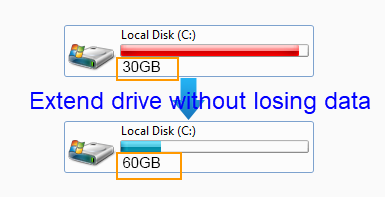
Windows Server 2008 "Disk Management" has a cool feature which allows you to shrink a volume to squeeze some free space and then add the free space to another partition that is has no available space, but you may receive a message that "there is not enough space available on the disk to complete this operation" when you shrink or extend a volume. In this situation, can you still squeeze free space and extend the volume that is lacking free space? The answer is yes! You can use professional partition software IM-Magic Partition Resizer Server, which enables you to shrink and extend volume effectively and easily.
Steps to Resize Partition on Windows Server 2008
How to redistribute disk space in Windows Server
Step 1:
Download, install and run IM-Magic Partition Resizer Server. Right click a partition that
has enough free space and choose "Resize/Move" option.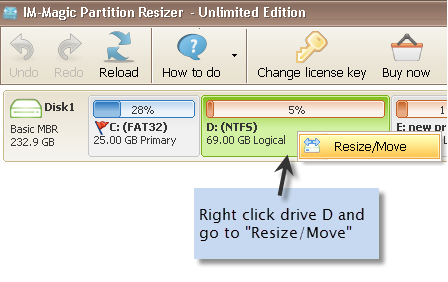
Step 2:
Move the arrows to shrink the selected partition to squeeze some unallocated space.
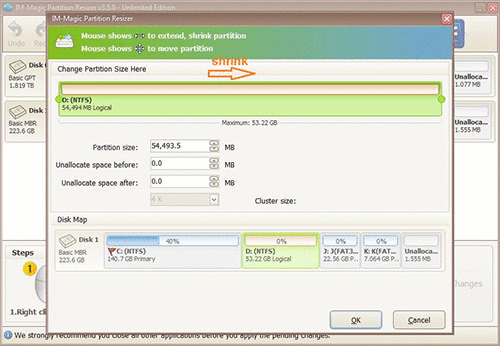
Steps to resize your disk partition
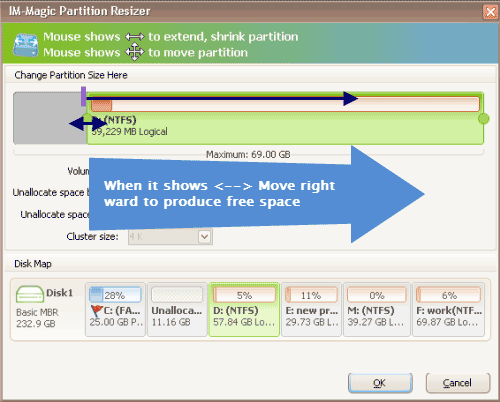
Shrink other large partition to produce free space for C drive
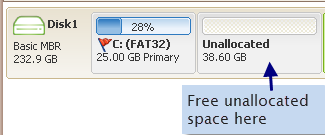
Step 3:
You need to move the unallocated space close to the partition that needs to be expanded.
Then, right click this partition and choose "Resize/Move" option.
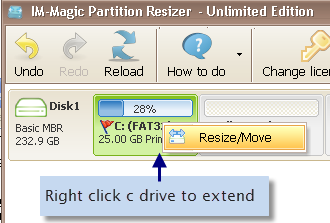
Right click c drive to get started with extending c
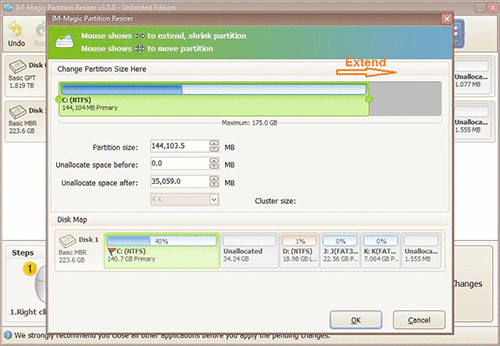
Steps to resize your disk partition
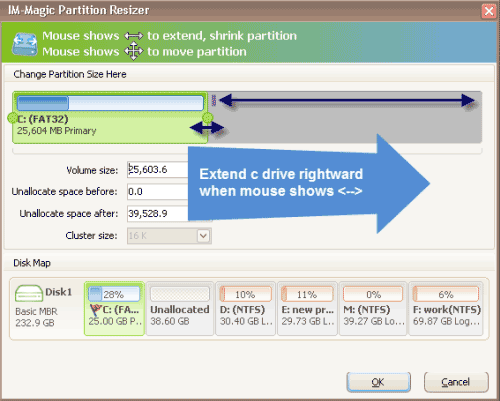
Step 4:
Move the arrows to extend the partition and click "Apply" button.
Download IM-Magic Partition Resizer Server Edition
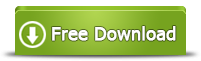
Pay Attention
If you receive message "there is not enough space available on the disk (s) to complete this operation" when resize disk partition on Windows Server 2008, probably the partition doesn't have enough free space. IM-Magic Partition Resizer Server allows you to shrink more than one partition to squeeze unallocated space. For example, if you need 10GB free space for C drive but you just squeeze 8GB free space from D drive, you can run IM-Magic Partition Resizer Server to squeeze another 2GB free space from another partition like E drive, F drive, etc. Then, you can move all free space together and add it to the partition you want to extend. The other point you need to pay attention to is that you can only squeeze free space on the same hard disk. You cannot move free space from another hard disk.
Move Free Space for Windows 2008 C Drive
The professional partition software has the function of resizing C drive when it is running out of disk space on Windows Server 2008. You can move free space from any partition on the same hard disk so as to get C drive partition extended easily. This partition software enables you to extend C drive when Disk Management pops up message similar as what mentioned above and cannot help you resize the disk partition. You can resize C drive without reinstalling system or rebooting your computer. In addition, this partition software does no harm to the disk data or operating system when resizing the hard disk. What is more, this partition software provides safe method to help resize disk partition even when the computer turns off due to unknown reasons.
More Features of IM-Magic Partition Resizer Server
Apart from what mentioned above, IM-Magic Partition Resizer Server still has many other
features. Here are some situations that you can use this partition software:
* C drive is running out of disk space on
Windows Server 2008, SBS 2008
* Windows 2008 reports low disk space message on system partition
* Disk Management or Diskpart cannot extend volume on Windows 2008
* RAID 5 runs on low disk space on Windows 2008
* Disk partition is lacking free space on Windows Server 2008 VMware
* Windows Server 2003 low disk space
on C drive
* Hard disk runs on low disk space on other Windows Servers like Windows 2003 R2, windows
2012, Windows SBS 2003, Windows Server 2012, etc.
Why Disk Management Cannot Extend Volume?
Although Disk Management allows users to extend disk volume on Windows Server 2008, sometimes
you may find it impossible to accomplish the task. Why? Here are some possible reasons:
1. There is no unallocated
When you want to extend a volume, unallocated space is always needed. You can shrink another
partition to create some unallocated space.
2. The unallocated space is not beside the partition you want to extend
If you want to extend a partition, you need to move the unallocated space close to the
partition that needs to be expand
For Windows Server all versions ==> Download IM-Magic Partition Resizer Server
