How to Change Label of Partition
A volume label is not a must attribute in Windows, but it is often very useful to set a label for each partition on your computer. With a volume label, you can easily realize the function of every partition. For example, you may label C drive as "system partition" so that you know that the Windows system is installed on this partition. You can label a partition as "documents" if all documents are stored on this partition. In a word, a volume label is known as the volume name of a partition, which makes you easily know what it contains.
How to Change Label of Partition?
Can you change the label of a partition when it has an existing one? How do you change label of partition on Windows? This guide will introduce IM-Magic Partition Resizer for you to change label of partition step by step:
Step1. Right click the partition whose label you want to change and select "Change Label".
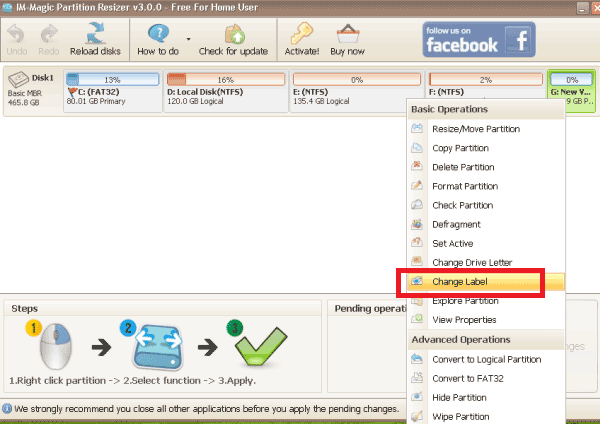
Step2. Enter a new label and click "OK" button
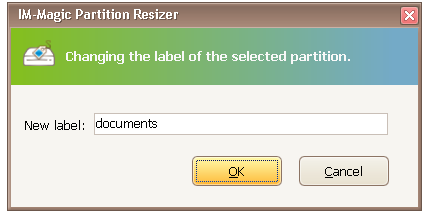
Step3. Click "Apply Changes" button
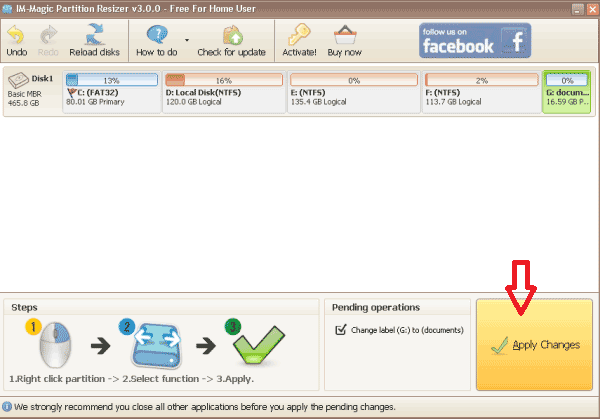
Download Proper Version of IM-Magic Partition Resizer
For Windows 11/10/8/7/Vista/XP/2000 ==> Download IM-Magic Partition Resizer Free
For Windows Server All versions ==> Download IM-Magic Partition Resizer Server
Changing Volume Label by Formatting
If you do not want to use any software to change volume label, you can also format the partition whose label you want to change. You just need to follow this guide:
1. Open "My Computer" in Windows and right click the partition whose label you want to change and then select "Format" option.
2. Enter a new label in "Volume Label" box and click "Start" button.
3. The volume label will be changed successfully when the formatting is completed.
Tip: Formatting will erase all data on the partition, so backup the partition in advance if it contains important data.
More Related Articles You May Like
- free to merge windows partitions to increase size of c drive - how to combine partitions to extend c drive space on windows xp vista 7 8 10...Read more >>
- fix insufficient space on disk partition in windows 10 8 7 - hard disk partition has not enough free space on windows 7 8 10 how to repaire the issue...Read more >>
- how do i extend the c drive without having to format it - free to increase size of c drive on windows or windows server without formatting c partition...Read more >>
- free methods to extend hard drive partition windows 10 - how to extend disk partition for free in windows 10 pc...Read more >>
Related Product
- IM-Magic Partition Resizer Server - Partition space redistributing software that works for Windows Server 2003-2022.