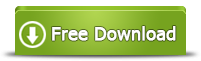Add Nonadjacent Space to C Drive in Windows Server 2008 R2
Summary
This article will share how to add nonadjacent space to C drive when it runs out of disk space in Windows Server 2008 R2.
Windows 2008 R2 Partition Software Download
Download IM-Magic Partition Resizer Server to resize C drive system partition by adding nonadjacent space on Windows 2008 R2.
Partition Software for Windows 2008 R2 C Drive Resizing
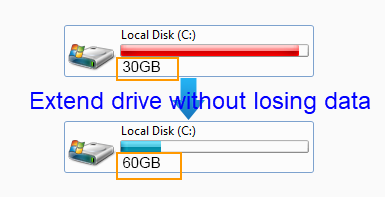
There is unallocated space on your computer but you are unable to add it to extend C partition because the space is not adjacent to the partition you want to expand? Truthfully, adjacent unallocated space is always needed when you want to resize any partition. If the unallocated space is not adjacent to C drive on your Windows 2008 R2 PC, you can rely on IM-Magic Partition Resizer Server to move the unallocated space close to the C drive to get the partition extended. IM-Magic Partition Resizer Server helps move and extend C drive without touching any information on your computer.
Steps to Move Noncontiguous unallocated space to c drive on server 2008
Conditions: When there are already some unallocated space on your server 2008, no matter the space is from another large volume on the same disk or a new added disk (RAID required).
Methods: Moving the unallocated space contiguous to c drive or any drive that you want to expand is to move the inbetween partitions safely without losing data with 3rd party software Partition Resizer.
Example: C | D | Unallocated space
Target: C | Unallocated space | D
Here are the steps:
- Right click the inbetween partition D in Partition Resizer, go to RESIZE/MOVE PARTITION option
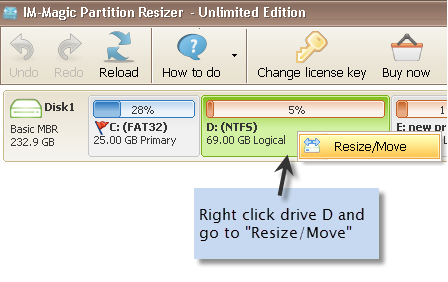
- Move the whole partition D right forward when the mouse shows cross arrows, and the unallocated space will be moved to the left side of D, which is exactly the right side of C drive
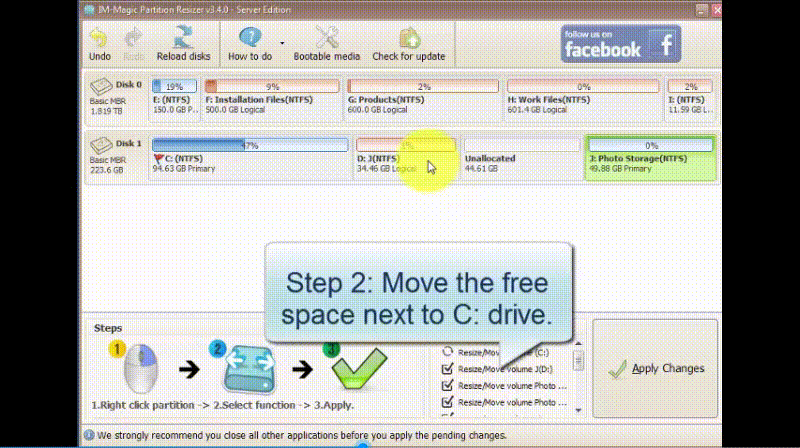
Also read: how to move unallocated space to c drive
For Windows Server all versions ==> Download IM-Magic Partition Resizer Server
Steps to Create and Add Unallocated Space to Extend C Drive, or any drive on Server 2008
Step 1:
Download, install and run IM-Magic Partition Resizer Server. If there is no existing unallocated space, you can right click a partition and choose "Resize/Move" option.
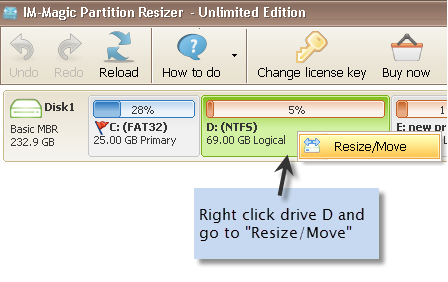
Redistribute disk space from large volume in Windows Server
Step 2:
Move the arrows to shrink the selected partition and then you can get some unallocated space. If there is existing unallocated space on the same hard disk, you can skip to step3.
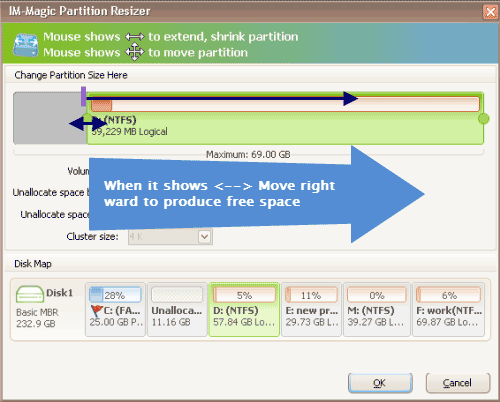
Shrink other large partition to produce free space for C drive
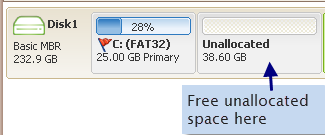
Step 3:
You need to move the unallocated space close to C drive. Then, right click C drive and choose "Resize/Move" option.
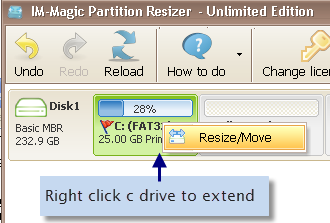
Right click c drive to get started with extending c
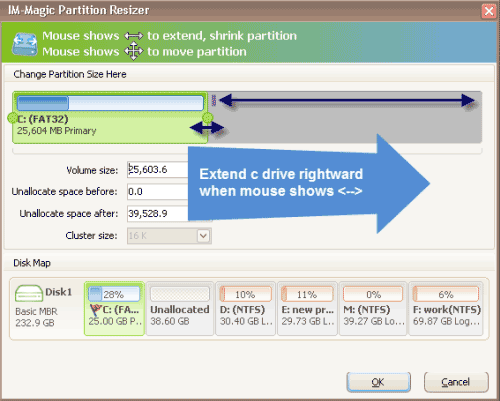
Step 4:
Move the arrows to add the unallocated space to C drive and then click "Apply" button.
Download IM-Magic Partition Resizer Server Edition
Users That Need Help to Add Unallocated Space to C Drive
"I have a PC which runs Windows 2008 R2 operating system. There is some unallocated space (about 20GB) showing under Disk Management between D drive and E drive. I attempted to add the unallocated space to C drive because C drive running out of disk space on Windows Server 2008 R2, but the Extend Volume is grayed out. Can anybody help me get out of this problem? Please tell me how to add the unallocated space to C drive and get it extended."
"Windows Server 2008 R2 reports low disk space warning message on C drive system partition, so I need to increase the size of the C drive. I shrink D drive and get some unallocated space in Disk Management, but I cannot add the unallocated space to C drive because it is nonadjacent space to C drive. Is there any way to move the unallocated space close to C drive without deleting any partition or information?"
Move Unallocated Space Close to C Drive Server 2008 R2
In Disk Management on Windows Server 2008 R2 PC,you can shrink partition to get some unallocated space. If you need to move the unallocated space close to C drive, you can use the following methods:
1. Delete the partition(s) between C drive and the unallocated space
You can delete the partition(s) between C drive unallocated space so as to move the unallocated space close to C partition. Before deleting any partition, you had better backup data because all data will be erased after deleting the partition(s).
2. Move partition by using partition software
If you do not want to backup data and delete any partition, you can use partition software to move unallocated space close to C drive. The partition software enables you to move partition without touching any data on the disk.
Extend C Drive with Adjacent Unallocated Space Windows 2008 R2
After moving the unallocated space close to C drive, you can right click C drive under Disk Management in Windows Server 2008 R2 and choose "Extend Volume" option to add the unallocated space to extend C drive. You can also rely on IM-Magic Partition Resizer Server to extend C drive with the adjacent unallocated space. The partition software works as partition magic to extend C drive space on Windows Server.
Advantages of Partition Software
If you use IM-Magic Partition Resizer Server to resize hard disk on Windows Server 2008 R2, you do not need to backup any data because this partition software provides safe method to perform partition resizing. In addition, this partition software supports all Windows Servers in addition to Windows Server 2008 R2. What is more, the partition software enables you to increase size of C drive without reinstalling system or rebooting your computer, so it is easy to handle and time-saving.
More Related Articles You May Like
- extend windows server system partition - how can you increase the size of system partition on server 2003 2008 2012...Read more >>
- resolve low disk space problem on windows server - solution for disk partition resizing when it is running out of disk space...Read more >>
Related Product
- IM-Magic Partition Resizer Server - Partition space redistributing software that works for Windows Server 2003-2022.